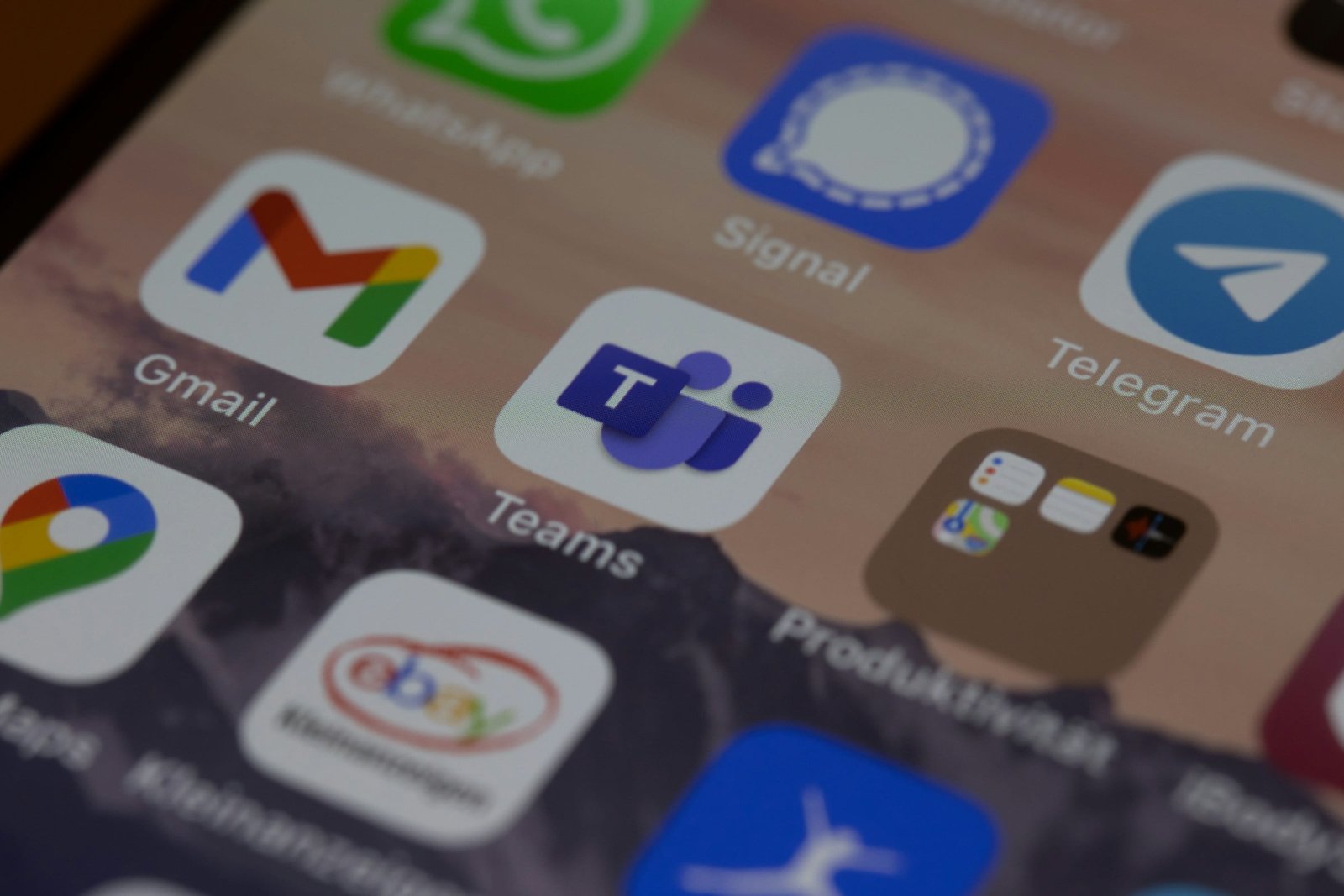M
icrosoft Teams is a collaboration platform that allows businesses to communicate, collaborate, and stay organised in one place.
With Teams, you can create channels for different topics or projects, where team members can have conversations, share files, and collaborate on documents in real-time.
Teams also integrates with other Microsoft 365 applications, such as Word, Excel, and PowerPoint, making it easy to work on documents together.
Additionally, Teams offers a variety of communication tools and collaboration features to improve productivity and streamline workflows.
Communication Tools in Microsoft Teams
Microsoft Teams provides a range of communication tools to facilitate effective collaboration:
- Chat: Teams allows you to have one-on-one or group chats with your colleagues, making it easy to ask questions, provide updates, or share information.
- Audio and Video Calls: You can make audio and video calls within Teams, whether it’s a quick check-in or a virtual meeting with multiple participants.
- Meetings: Teams includes features for scheduling and conducting meetings, such as sending out invitations, joining meetings directly from the app, and sharing screens or presenting slides.
- @Mentions and Notifications: You can use @mentions to get someone’s attention in a conversation or channel, and Teams provides notifications to ensure you stay informed about important updates.
These communication tools enable seamless and efficient communication within your team, regardless of your location.
Collaboration Features in Microsoft Teams
In addition to communication tools, Microsoft Teams offers a variety of collaboration features:
- File Sharing and Co-authoring: Teams allows you to upload and share files with your team members, making it easy to collaborate on documents. Multiple team members can edit a file simultaneously, ensuring everyone is working on the latest version.
- Channels and Tabs: You can create channels for different projects or topics and add tabs for specific apps or tools relevant to that channel. This helps keep conversations and related content organised.
- Live Collaboration on Documents: Teams enables real-time collaboration on documents, allowing multiple users to edit a document simultaneously. Changes are synced instantly, facilitating efficient teamwork.
- Task Management: Teams integrates with Microsoft Planner, allowing you to create and assign tasks to team members, set due dates, and track progress. This helps keep everyone accountable and ensures tasks are completed on time.
These collaboration features empower teams to work together effectively and efficiently, fostering a culture of collaboration and innovation.
Integration with Microsoft 365
Microsoft Teams seamlessly integrates with other Microsoft 365 applications, enhancing productivity and streamlining workflows:
- SharePoint: Teams leverage SharePoint to store and manage files shared within channels. This integration ensures that documents are organised and easily accessible.
- OneDrive: Teams integrates with OneDrive, allowing you to sync and access files stored in your personal OneDrive directly within Teams.
- Outlook: Teams integrates with Outlook, enabling you to schedule and join meetings directly from your Outlook calendar. You can also send email messages to Teams channels.
- Microsoft 365 Apps: Teams provides direct access to Word, Excel, PowerPoint, and other Microsoft 365 apps, allowing you to work on documents without leaving the Teams interface.
These integrations enhance collaboration and enable a seamless workflow by bringing together the power of Microsoft 365 and Teams.
Best Practices for Effective Collaboration
To make the most of Microsoft Teams for business purposes, consider the following best practices:
- Set clear goals and expectations: Define the purpose and objectives of using Teams within your team or organisation. Communicate these goals to team members to ensure everyone is aligned.
- Create organised channels: Establish channels based on projects, departments, or topics to keep conversations and content organised. Use descriptive names and add relevant tabs to enhance productivity.
- Leverage presence and status indicators: Take advantage of Teams’ presence and status indicators to know when team members are available or busy. This helps in determining the best time for communication and collaboration.
- Encourage open communication: Foster a culture of open communication by encouraging team members to share ideas, ask questions, and provide feedback. Use @mentions to involve specific team members in conversations.
- Utilise collaboration features: Make use of file sharing, co-authoring, and task management features in Teams to streamline collaboration and ensure everyone is on the same page.
By following these best practices, you can maximise the benefits of Microsoft Teams and enhance collaboration within your team or organisation.