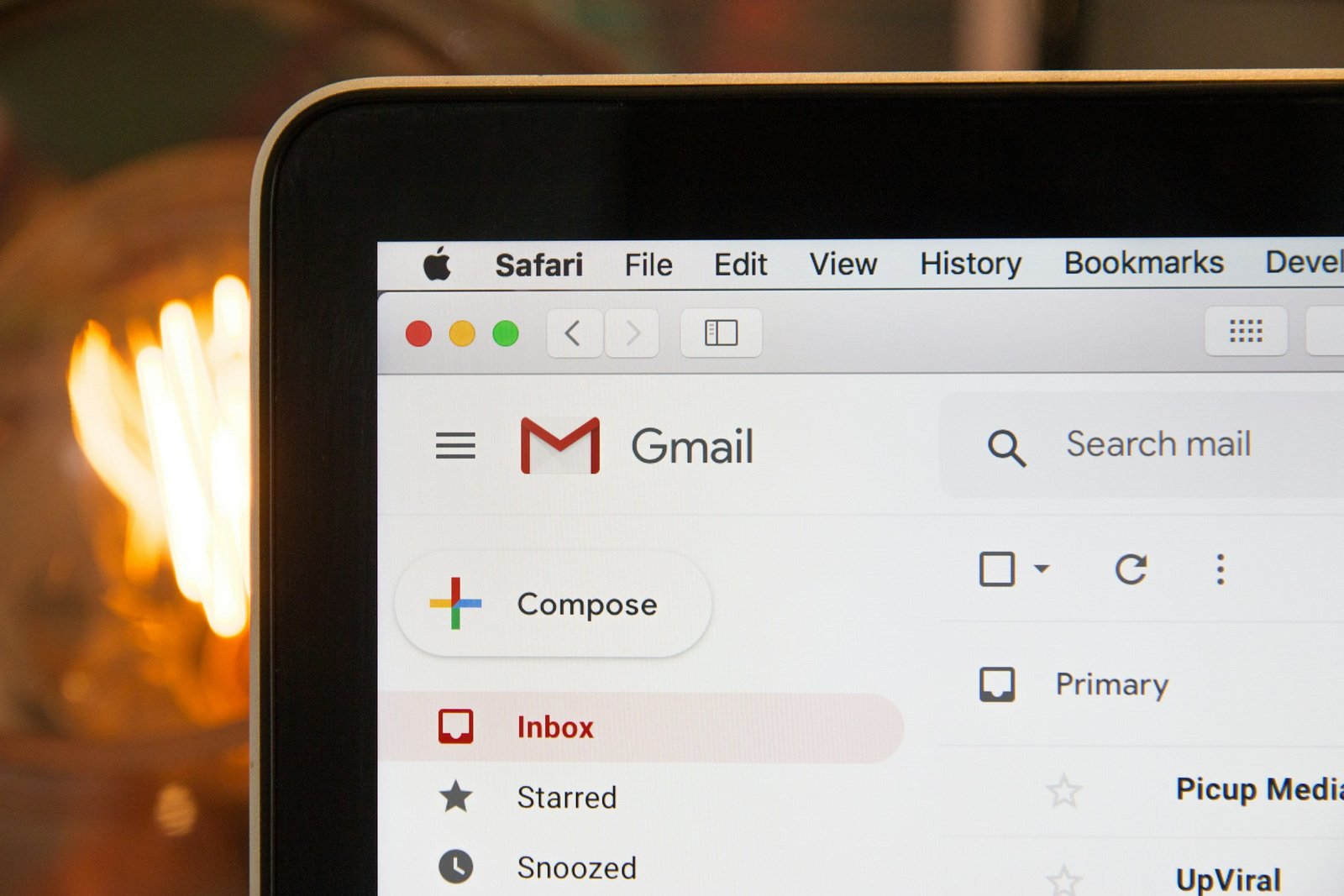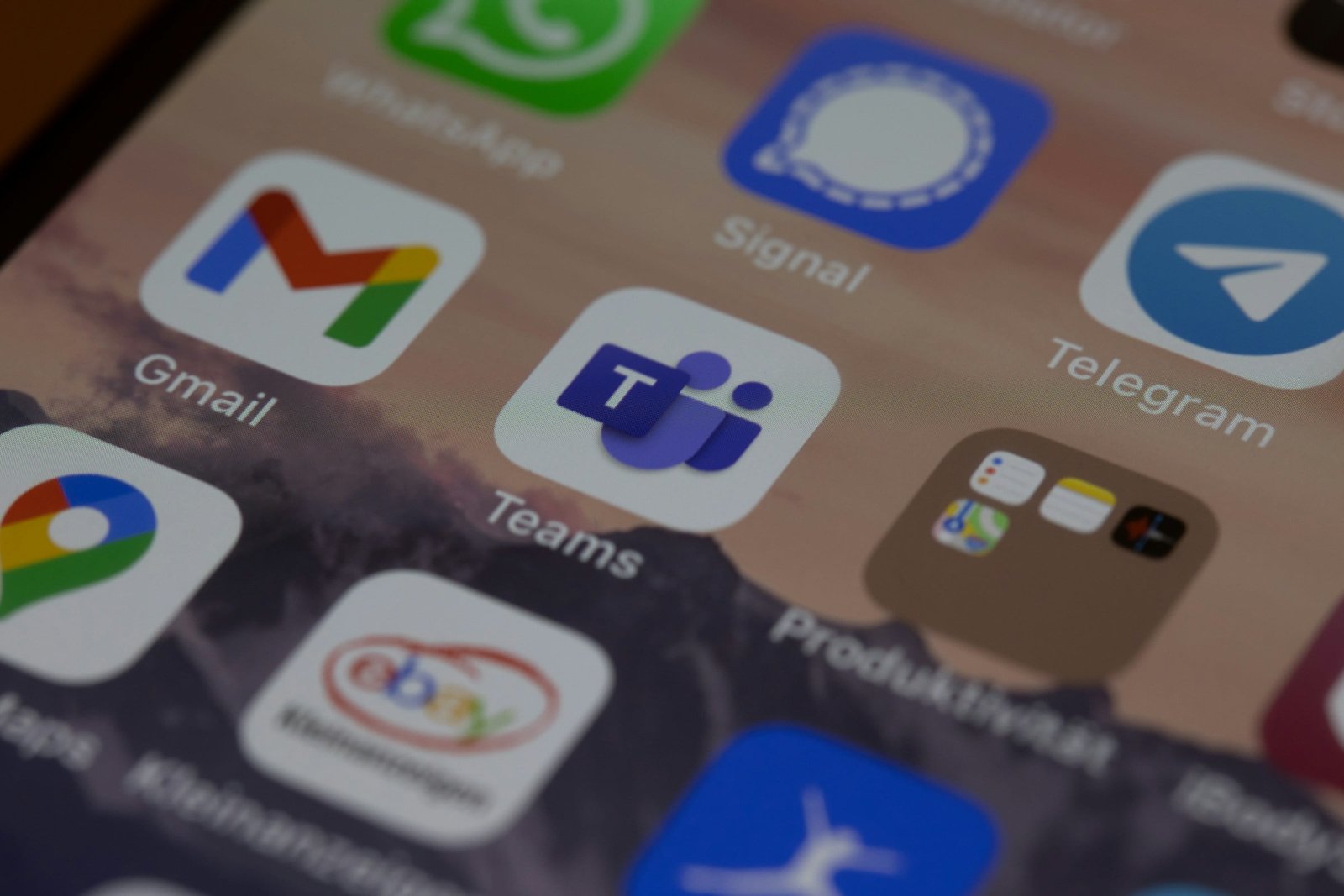D
elegating email and calendar access to virtual assistants can provide several benefits. Some of the key advantages include:
- Increased productivity: By delegating email and calendar management tasks to virtual assistants, you can focus on more important tasks and save time.
- Improved organisation: Virtual assistants can help you stay organised by managing your inbox, scheduling meetings, and keeping track of important dates and deadlines.
- Enhanced efficiency: With delegated access, virtual assistants can handle routine tasks such as filtering emails, responding to inquiries, and arranging appointments, allowing you to concentrate on high-priority work.
- 24/7 availability: Virtual assistants can access your email and calendar remotely, ensuring that important tasks are managed even when you’re unavailable.
By understanding these benefits, you can make an informed decision about delegating email and calendar access to virtual assistants.
Setting Up Delegated Access in Google Workspace
To delegate email and calendar access to virtual assistants in Google Workspace, follow these steps:
- Sign in to your Google Workspace account and navigate to the Admin console.
- Go to the Users page and select the virtual assistant’s account.
- Click on ‘Account’ and then ‘Access to less secure apps’. Enable access to allow the virtual assistant to connect to the account.
- Next, go to the ‘Calendar Settings’ and select ‘Share with specific people’. Add the virtual assistant’s email address and choose the level of access you want to grant.
- For email access, go to the ‘Email Delegation’ settings and add the virtual assistant’s email address. Specify the level of access you want to grant, such as ‘delegate access’ or ‘send mail as’.
- Save the changes and inform the virtual assistant about the delegated access.
By following these steps, you can easily set up delegated access for virtual assistants in Google Workspace.
Establishing Clear Guidelines and Communication
When delegating email and calendar access to virtual assistants, it’s essential to establish clear guidelines and maintain effective communication. Here are some tips to consider:
- Clearly define the tasks and responsibilities that the virtual assistant will handle.
- Set expectations regarding response times, confidentiality, and professionalism.
- Provide detailed instructions and guidelines for managing emails and calendar events.
- Establish regular check-in meetings or communication channels to discuss any issues or updates.
- Encourage open and transparent communication to ensure a smooth workflow.
By establishing clear guidelines and maintaining effective communication, you can ensure that the virtual assistant understands their role and performs their tasks efficiently.
Monitoring and Managing Delegated Access
While delegating email and calendar access to virtual assistants can be beneficial, it’s important to monitor and manage the delegated access to maintain control and security. Here are some best practices:
- Regularly review the virtual assistant’s activities and ensure they are adhering to the established guidelines.
- Monitor the inbox and calendar to stay informed about important communications and upcoming events.
- Implement access controls and permissions to limit the scope of the virtual assistant’s access.
- Conduct periodic performance evaluations to assess the virtual assistant’s effectiveness.
- Update and revise the delegated access as needed to align with your changing requirements.
By actively monitoring and managing the delegated access, you can maintain control over your email and calendar while benefiting from the virtual assistant’s support.
Ensuring Data Security and Privacy
When delegating email and calendar access to virtual assistants, it’s crucial to prioritise data security and privacy. Here are some measures to consider:
- Train the virtual assistant on data protection protocols and privacy best practices.
- Use strong and unique passwords for your Google Workspace account and encourage the virtual assistant to do the same.
- Enable two-factor authentication to add an extra layer of security.
- Regularly review and update the access permissions to ensure that only necessary access is granted.
- Encrypt sensitive information and communicate securely when necessary.
- Stay informed about data protection regulations and compliance requirements to avoid any legal issues.
By implementing these measures, you can delegate email and calendar access to virtual assistants while safeguarding your data and maintaining privacy.