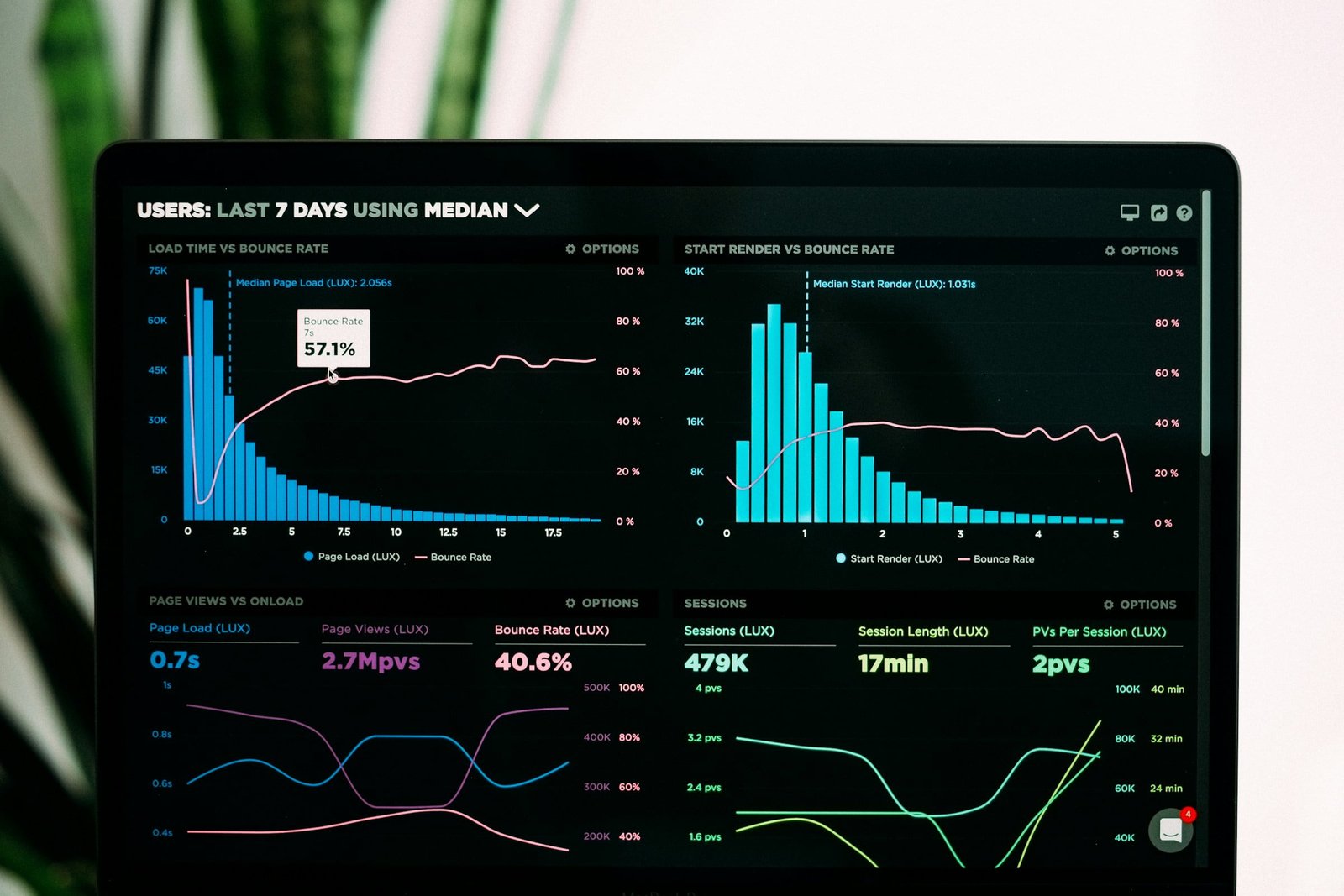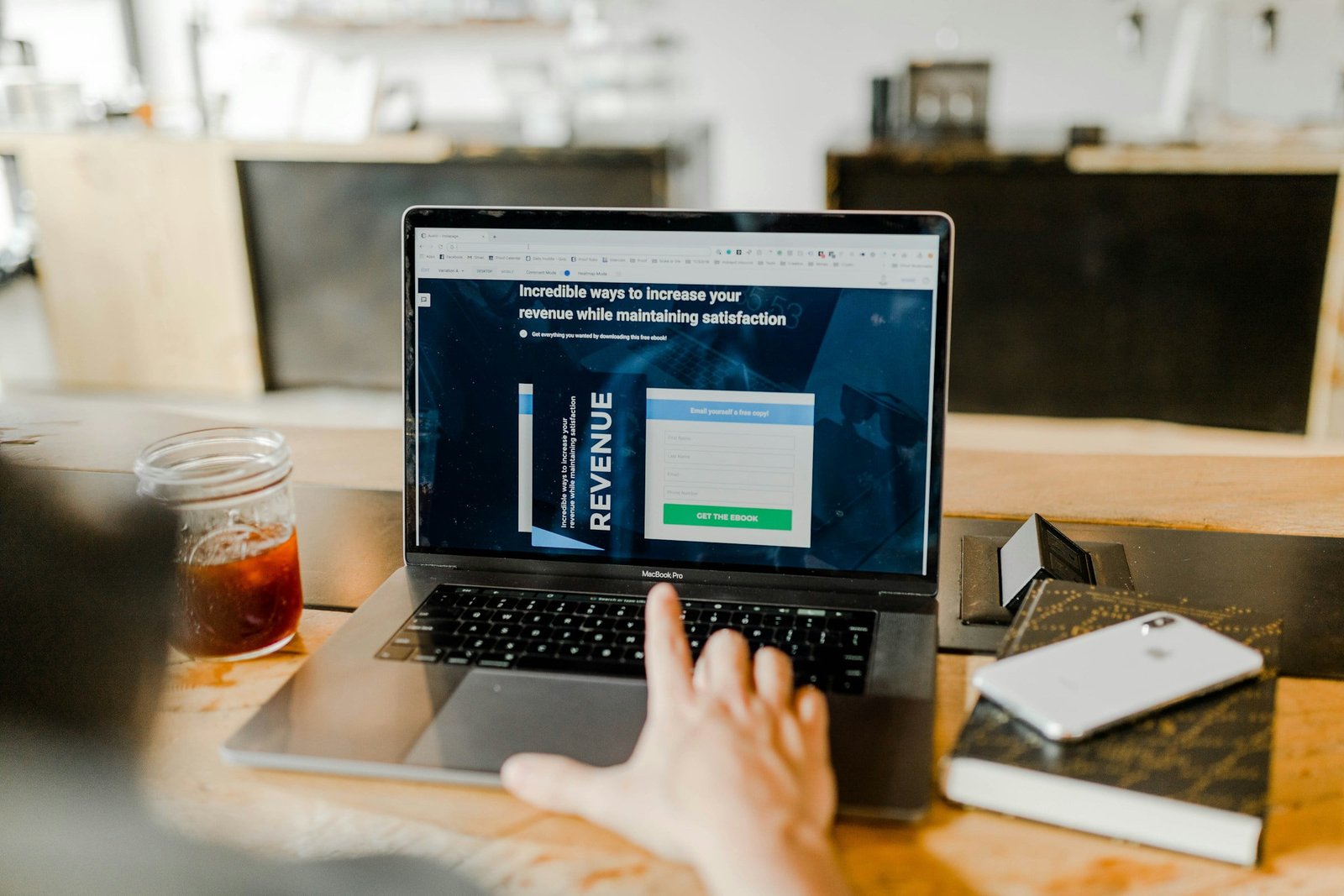U
nlock the full potential of Calendly software with this comprehensive step-by-step tutorial that covers everything from setup to advanced features.
Setting Up Your Calendly Account
To get started with Calendly, you’ll need to set up your account. Here’s a step-by-step guide on how to do it:
- Visit the Calendly website and click on the ‘Sign Up’ button.
- Choose the type of account you want to create: individual, team, or organisation.
- Enter your email address and create a strong password for your account.
- Customise your Calendly URL by choosing a unique username.
- Complete the account setup process by providing your name and other required information.
Once you’ve completed these steps, your Calendly account will be ready to use!
Creating and Customising Event Types
After setting up your Calendly account, it’s time to create and customise event types. Here’s how you can do it:
- Log in to your Calendly account and navigate to the ‘Event Types’ tab.
- Click on the ‘Create Event Type’ button.
- Enter a name for your event type and select the duration.
- Choose the scheduling options that best suit your needs, such as availability, buffer time, and event location.
- Customise the appearance of your event type by selecting a theme and adding a logo or banner.
- Configure any additional settings, such as notifications and reminders.
- Save your changes and your event type will be ready to use.
By creating and customising event types, you can streamline your scheduling process and provide a seamless experience for your clients or colleagues.
Integrating Calendly with Your Calendar and Email
To make the most out of Calendly, it’s important to integrate it with your calendar and email. Here’s how:
- In your Calendly account, go to the ‘Integrations’ tab.
- Select the calendar and email provider you use.
- Follow the instructions to connect your calendar and email accounts with Calendly.
- Once the integration is complete, Calendly will automatically sync with your calendar and send notifications to your email.
By integrating Calendly with your calendar and email, you can avoid double bookings and stay organised with all your appointments in one place.
Scheduling Meetings and Automating Workflow
With Calendly, scheduling meetings becomes a breeze. Here’s how you can schedule meetings and automate your workflow:
- Share your Calendly link with the people you want to schedule meetings with.
- They can select a suitable time slot from your available options.
- Calendly will automatically update your calendar and send confirmation emails to all parties involved.
- Take advantage of Calendly’s automation features, such as reminders and follow-up emails, to streamline your workflow.
By using Calendly to schedule meetings and automate your workflow, you can save time and avoid the back-and-forth of email exchanges.
Maximising Efficiency and Benefits of Calendly
To maximise your efficiency and reap the benefits of Calendly, consider the following tips:
- Customise your scheduling preferences to align with your availability and preferences.
- Take advantage of Calendly’s integrations with other tools, such as Zoom or Salesforce, to streamline your workflow even further.
- Use the analytics and reporting features in Calendly to gain insights into your scheduling patterns and make data-driven decisions.
- Experiment with different event types and settings to find the best approach for your specific needs.
By implementing these strategies, you can unlock the full potential of Calendly and optimise your scheduling process.