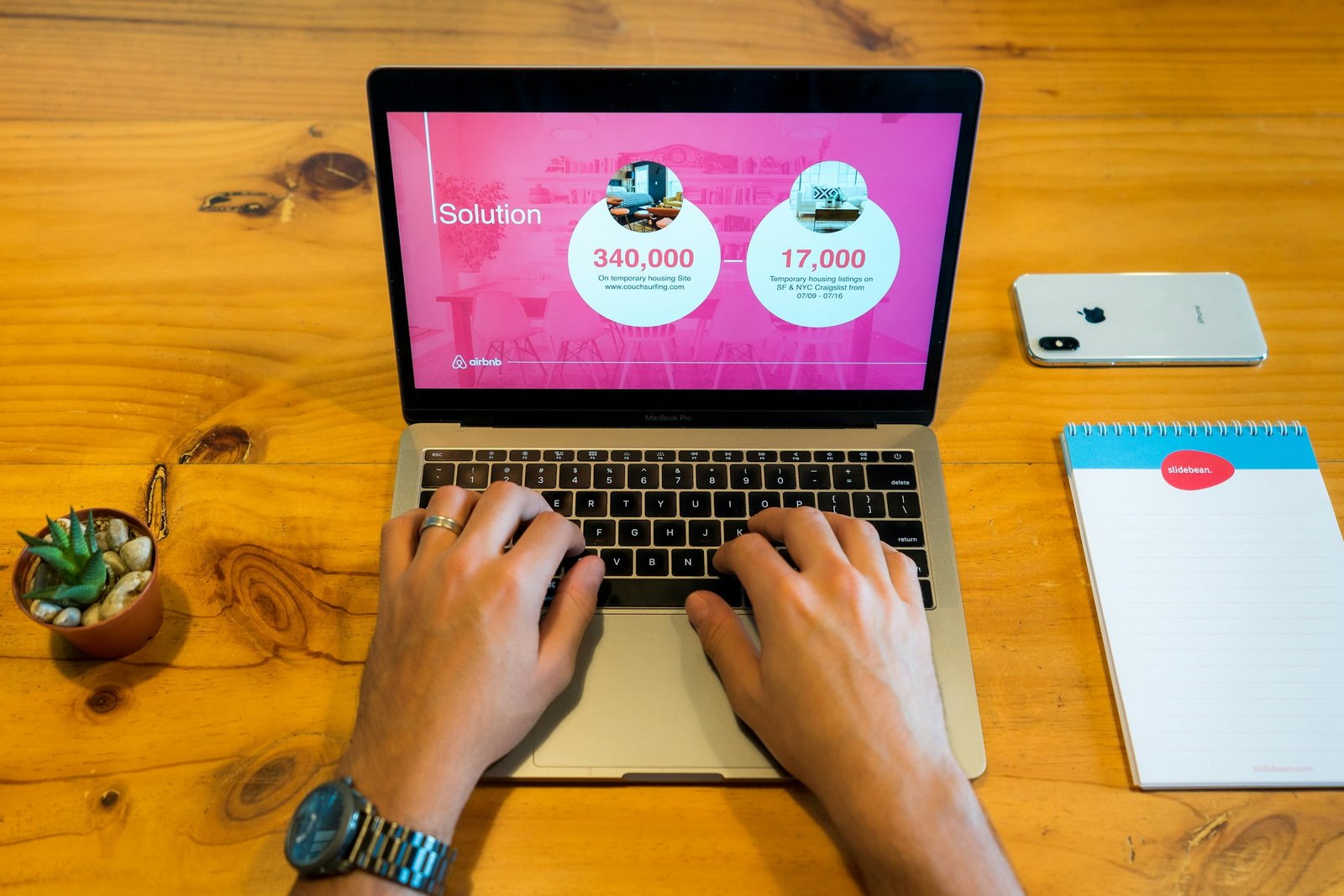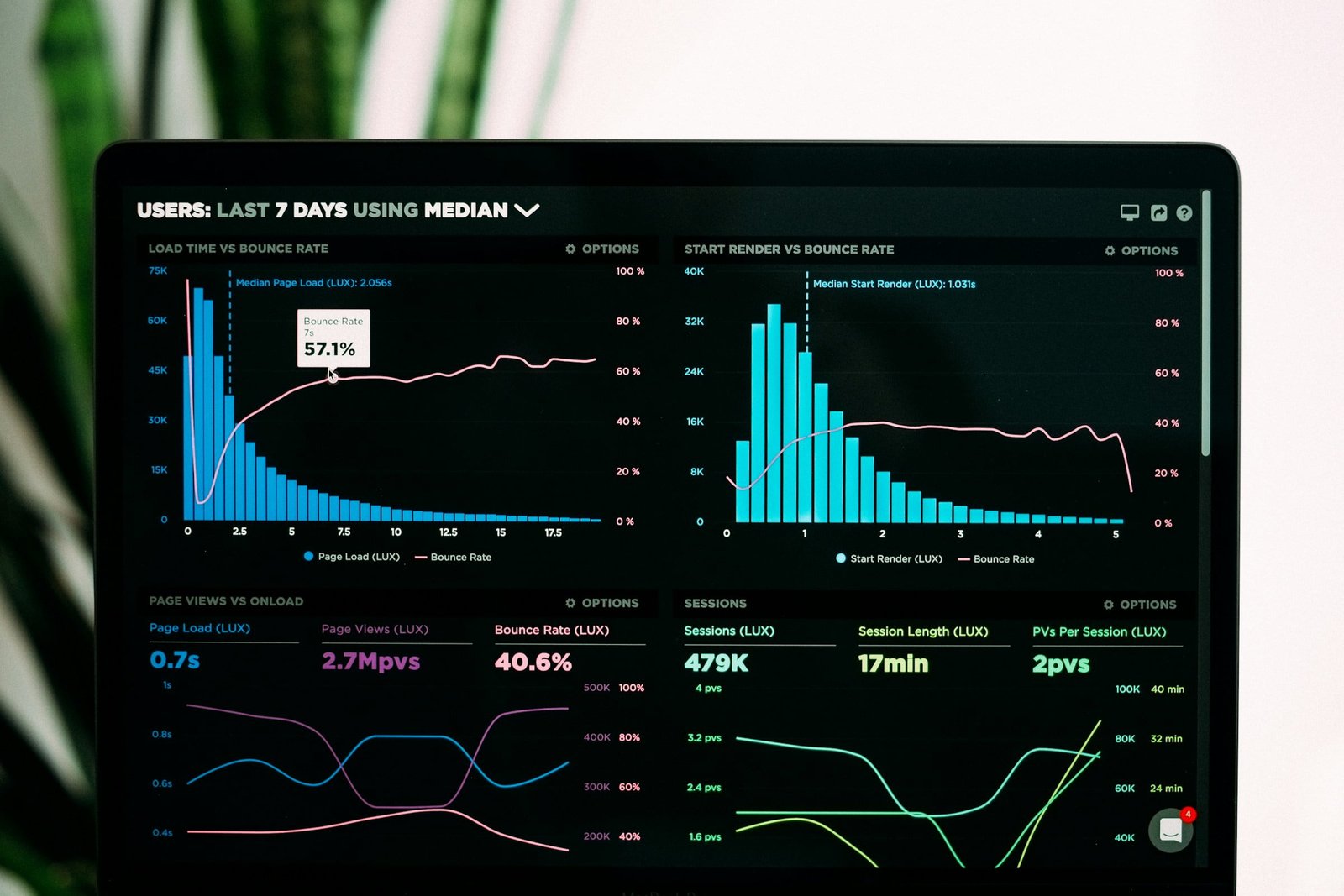T
rello is a versatile project management tool that allows you to easily organise and track your projects. To get started, you need to set up your Trello workspace. This involves creating an account on Trello’s website and logging in to access your dashboard. Once you’re logged in, you can create boards, lists, and cards to represent your projects and tasks. It’s important to customise your workspace to suit your specific needs and preferences. You can choose background colours and images for your boards, create labels to categorise your tasks, and set due dates and reminders to stay on track. By setting up your Trello workspace effectively, you can create a productive and organised environment for managing your projects.
Another important aspect of setting up your Trello workspace is inviting team members to collaborate with you. Trello allows you to add members to your boards, assign tasks to them, and track their progress. This promotes teamwork and ensures that everyone is on the same page. You can also set permissions for each team member to control their level of access to the boards. By involving your team from the beginning, you can ensure smooth communication and efficient project management.
Creating and Customizing Boards
In Trello, boards are the main organisational units that represent your projects. To create a board, simply click on the ‘Create new board’ button on your dashboard. Give your board a descriptive name that reflects the project it represents. You can also add a brief description to provide more context. Once your board is created, you can start adding lists and cards to organise your tasks.
Customising your boards is an important step in making them visually appealing and easy to navigate. You can choose from a variety of background colours and images to personalise each board. This can help you differentiate between projects and make them more visually appealing. Additionally, you can create labels to categorise your tasks. Labels can represent different stages of completion, priority levels, or any other criteria that are relevant to your projects. By customising your boards, you can create a visually appealing and organised workspace that enhances your project management experience.
Organising Tasks and Assigning Responsibilities
Once you have created your boards, it’s time to start organising your tasks and assigning responsibilities. In Trello, you can create lists within each board to represent different stages or categories of your project. For example, you can have lists for ‘To Do’, ‘In Progress’, and ‘Completed’ tasks. This allows you to easily visualise the flow of your project and track the progress of each task.
Within each list, you can create cards to represent individual tasks. Cards can be customised with titles, descriptions, due dates, and labels. You can also assign cards to specific team members and set deadlines to ensure timely completion. By organising your tasks in this way, you can easily prioritise and track progress, ensuring that nothing falls through the cracks. Assigning responsibilities and setting deadlines helps in better project management and ensures that everyone is accountable for their tasks.
Utilising Trello Power-Ups for Enhanced Efficiency
Trello offers a wide range of power-ups that can enhance your productivity and efficiency. Power-ups are integrations with other apps and services that provide additional features and functionalities. Some popular power-ups include calendar integrations, time tracking tools, and project management software.
By utilising power-ups, you can streamline your workflow and automate repetitive tasks. For example, you can integrate Trello with a calendar app to sync due dates and receive reminders. This can help you stay organised and never miss a deadline. You can also use time tracking tools to monitor the time spent on each task and analyse your productivity. Additionally, project management software integrations can provide advanced features such as Gantt charts and resource allocation.
By exploring and utilising the available power-ups, you can customise Trello to fit your specific project management needs and boost your productivity.
Collaborating with Your Team for Success
Effective collaboration is crucial for project success, and Trello provides several features to facilitate teamwork. One of the key features is the ability to assign tasks to team members. By assigning tasks, you can clearly define responsibilities and ensure that everyone knows what they need to do. This promotes accountability and prevents tasks from falling through the cracks.
Trello also allows for easy communication within the platform. Team members can leave comments on cards, tag each other, and attach files or links. This eliminates the need for lengthy email threads or separate communication tools, keeping all project-related discussions in one place.
Furthermore, Trello enables real-time collaboration, allowing multiple team members to work on the same board simultaneously. This promotes transparency and fosters a sense of shared ownership. Team members can see updates in real-time, making it easier to stay aligned and make informed decisions.
By leveraging these collaboration features, you can create a cohesive and productive team environment, leading to successful project outcomes.